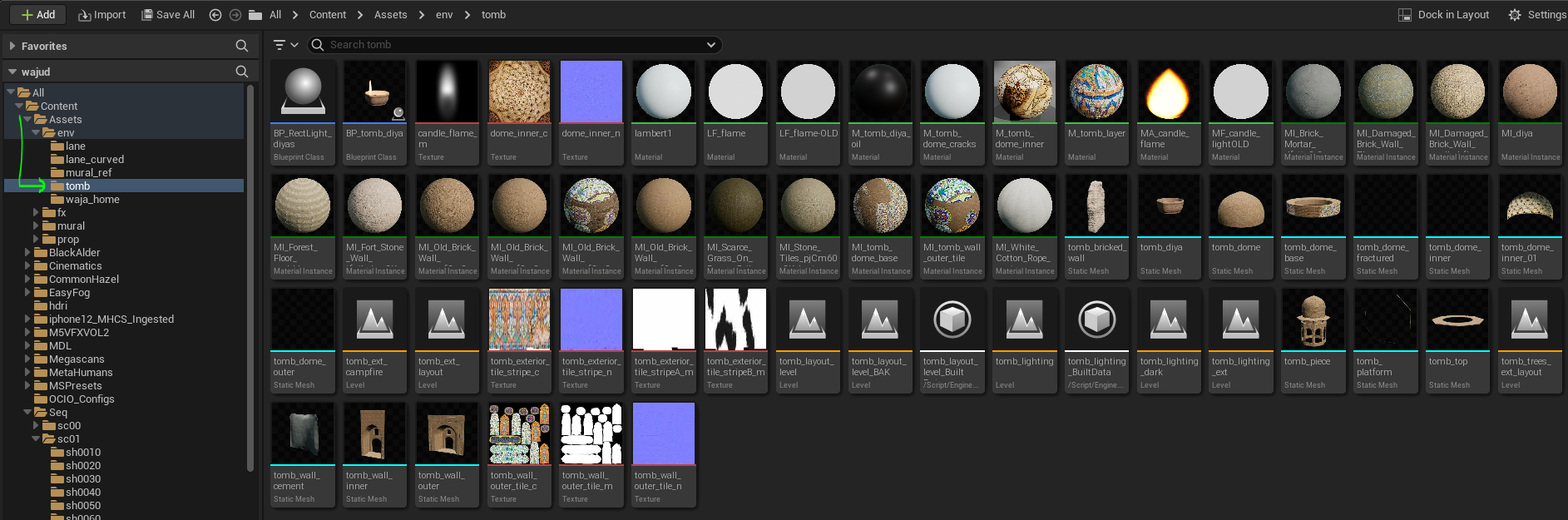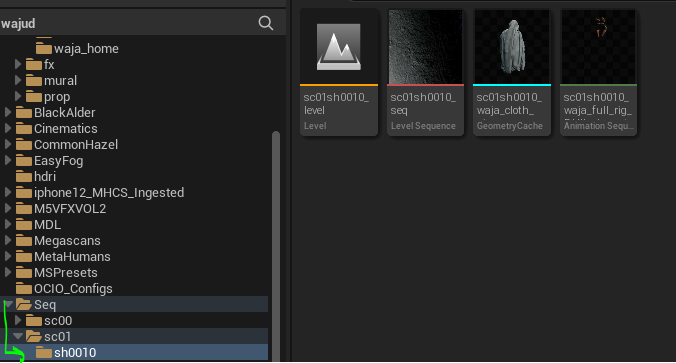mgTools Unreal Engine
Documentation: mgTools Installation - Maya Tools
Once you have exported data from Maya, you will have fbx, abc and json files in an folder called output under the folder you were working in for either assets of scenes.
Import is very simple. In Unreal Engine, if you have installed the tools correctly, you’ll see an MG Tools menu. Import Data is used to import all assets and animation. Just click Import Data, then navigate to the output folder with the data you want to bring into Unreal Engine and it will set up everything for you.
Everything from Cameras, static meshes, skeletal meshes, alembic files, skeleton definitions, layouts, xform animation, and hair can be imported with this single Import Data tool.
See the images above to see how Asset and Shot data is imported. Assets live under an Asset folder that has the same structure as your maya folders. You can add your textures and materials here and create Level files that can contain layouts which you can use level streaming to add to your shots.
Shot files live under an Seq folder and contain the Level and Level Sequence files for the shot along with animation and any shot alembic files. These are assembled with any provided cameras, assets and animation upon import and can be updated by reimporting json files again.
Assembled Shot
Level and Level Sequence were automatically created. Environment was manually added by level streaming.
Export Unreal Layout
Exports the transforms of the selected objects which you can then import in Maya using the Layout Import button (experimental).
Export Selected (Level) and Export All (Level), allows you to select objects in your Unreal Engine World Outliners and export the selected objects or all of them to an fbx file which you can manually bring into Maya. I use this to export meshes for layouts, such as when I use Megascans assets in Unreal Engine, that I need for layout in Maya.
Documentation: mgTools Installation - Maya Tools